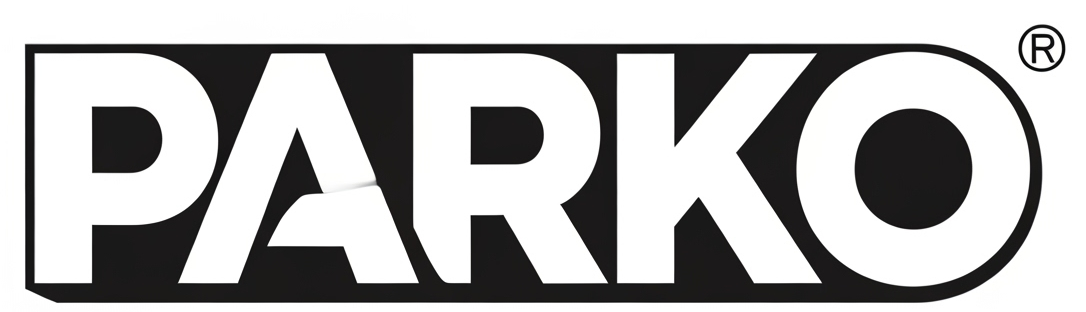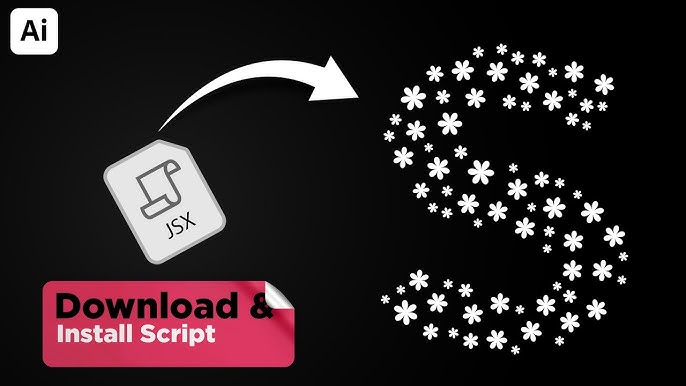Overview
Designers working in Adobe Illustrator often want to fill complex shapes or text outlines with repeated objects (icons, patterns, symbols) in a more organic or non-uniform fashion. Doing this by hand can be tedious. The Fillinger Script is a community-created script (written in ExtendScript / JavaScript for Illustrator) that automates that process: it allows you to “fill” a target shape with smaller objects, with control over spacing, rotation, scaling, etc.
Because it’s a script (not a font or plugin), it integrates into Illustrator’s scripting system. Many designers share it under open or permissive terms, but you must always check the specific license.
In this article we’ll cover:
What Fillinger Script is
Where to download it (free)
How to install & use it
License / legal / usage considerations
Tips, limitations & alternatives
What Is the Fillinger Script?
The Fillinger Script (sometimes called fillinger.jsx) allows you to take a “container” shape and a set of “filler” objects and automatically distribute the filler objects inside the container.
It supports random placement, rotation, scale variance, density controls, and layering options.
It is often credited as “a Jongware Script, modified by Alexander Ladygin.” GitHub+2Graphickart+2
This script helps save time when you want to create complex, non-repetitive pattern fills (for example filling a shape with small icons, floral elements, etc.). Medialoot
Because it’s a script (.jsx file), it is compatible with many versions of Illustrator (as long as the scripting engine is supported).
Where to Download (Free Versions)
If you want a free version of the Fillinger Script, here are reliable sources:
The original or modified versions are hosted on GitHub in the “illustrator-scripts” repository by Alexander Ladygin. GitHub
Many tutorials reference GitHub as the download location. Medialoot+1
Some design sites or blogs offer “free download” links for fillinger.jsx. (Be cautious: always verify the source). Fine Vector Art+1
The “Illustrator Scripts Library” is a curated site that collects free scripts; you can check whether Fillinger or similar scripts are included. Illustrator Scripts
Important: Just because something is “free download” doesn’t always mean free for any use (commercial, modification, redistribution). Always check the license that comes with the script file (or the README on GitHub).
How to Install & Use in Illustrator
Here’s a step-by-step guide (versions may vary slightly depending on Illustrator version):
Installation
Download the
fillinger.jsxscript file (from GitHub or trusted source).Place the
.jsxfile into Illustrator’s Scripts folder. The typical path is something like:C:\Program Files\Adobe\Adobe Illustrator [version]\Presets\en_US\Scripts
(or on macOS:
Applications/Adobe Illustrator/Presets/en_US/Scripts)
After placing, restart Illustrator so it picks up the new script. Fine Vector Art+1Alternatively, you can run it “on the fly” via File > Scripts > Other Script… and navigate to wherever you saved
fillinger.jsxon your system. Medialoot
Using the Script
Once installed:
Prepare your container object (shape, text outline, path) that you want to fill.
Prepare your filler objects (small icons, shapes, symbols).
Select both the container shape and the filler objects (sometimes order matters).
Run the script: File → Scripts → Fillinger (or via Other Script if loaded manually).
A dialog may appear with options:
Density / Distance (how closely packed the fillers are)
Rotation (random or fixed angle)
Scale variance (variation in sizes)
Layer options (whether the filler objects are placed above, below, etc.)
Adjust settings, click “OK” (or equivalent). Medialoot+1
Review the result. You may want to undo and rerun with different settings.
Once happy, you can group or lock the filled shapes for further design work.
There are video tutorials that show exactly how to do this (download, install, use). YouTube+1
Licensing, Legal & Usage Considerations
Using any script, plugin, or code from others raises legal/licensing issues. Here are key points to watch out for:
Check the license or README
On GitHub, the repository often includes a
LICENSEfile or README that states terms.Some versions may be in the public domain, some under permissive licenses (MIT, BSD, etc.), and others under more restrictive terms.
Commercial Use
Even if a script is free for personal use, commercial use might have restrictions.
The license should explicitly allow (or prohibit) commercial use.
Modification & Redistribution
Some licenses permit modifications; others require you to share modifications under the same license (copyleft).
Some may forbid redistribution of the script itself or re-selling it.
Attribution
Some scripts require you to credit the original author in projects or documentation.
Others don’t require attribution.
“Free Download” sites may be misleading
Some sites may share older or unauthorized copies.
Always prefer the original source (GitHub repo or official author).
Compatibility & Liability
The author likely does not guarantee that the script works on all Illustrator versions or that it’s bug-free. Use at your own risk.
Avoid installing suspicious scripts from unknown sources (could contain malicious code).
If you intend to use Fillinger script in client work or in distributed/commercial products, it’s wise to review the license, maybe contact the author, or ensure that the version you use is open and safe.
Examples, Strengths & Limitations
Strengths:
Saves enormous time when filling complex shapes with many elements
Generates non-uniform, more natural fills rather than rigid patterns
Customizable controls (rotation, scale, density)
Works with any vector objects (symbols, shapes, icons)
Limitations / Things to Watch Out For:
For very dense fills, Illustrator performance may suffer
Overlapping or unwanted collisions between filler objects may occur
If the container shape is not a closed path, results may be unpredictable
The script may not support the newest Illustrator versions or specific OS quirks
Some manual tweaking may still be required after script output
Alternatives / Complementary Tools:
Use Illustrator’s built-in Pattern or Scatter brushes to fill shapes (though less flexible)
Use plugins like Astute Graphics’ ColliderScribe, VectorScribe, etc. (paid)
Write your own custom scripts if you have specific needs
Sample Usage Scenario (Illustrative Example)
Suppose you have a silhouette of a bird (container). You also have a library of small dots, feathers, star shapes (filler objects). You want to fill the bird silhouette with these fillers in a non-uniform fashion, with random rotation and some variation in size.
Place the bird silhouette on a lower layer
Place filler objects (many copies, or symbol instances) above it
Select both the silhouette and the fillers
Run Fillinger, set density so objects fill nicely but not too crowded
Set rotation to random between 0° and 360°
Set scale variance so some fillers are slightly smaller or larger
Accept the fill
Optionally refine overlaps manually or adjust individual filler objects
This gives a stylized, complex fill that would take a long time to do manually.
Conclusion & Recommendations
Yes — you can free download versions of the Fillinger script (e.g. via the GitHub illustrator-scripts repo). GitHub+1
But “free download” doesn’t always mean “free for all uses” — always check the license.
Installing is straightforward: put
.jsxin the Scripts folder or run via “Other Script.”The script is powerful for creative fills, but has performance and compatibility caveats.
For serious / professional work (especially client projects), confirm the license and consider alternatives or backups.
If you like, I can write you a ready-to-use tutorial PDF or step-by-step visual guide for your version of Illustrator, or help you check whether a specific “free download” version is legally safe to use. Do you want me to do that?